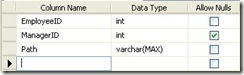Introduction
Today, I would like to explain one way in which we can store the HIERARCHICAL data in SQL tables. A general table structure which people come up to store this kind of data is -
Where, EmployeeID id the UniqueID alloted to every new employee record inserted into the table and ManagerID is the EmployeeID of the immediate manager of the employee. Keeping in mind that Manager is also an employee.
Problem Statement
This table structure very well serves the purpose as long as we have 1-Level hierarchy. However, if the hierarchy is of n'th level, the SELECT statement to fetch the records becomes more complex with this kind of table structure. Suppose, we want to fetch the complete TREE of a particular employee, i.e. list of all the employees who are directly or indirectly managed by a particular employee. How to do it……..?
Thanks to CTE’s for making the life a bit easier – as using them in a recursive manner, we can get the work done. Please follow this msdn link to see an implementation using recursive CTE.
Suggested Table Structure
Here, I have just included a new column [PATH]. It is of VARCHAR(MAX) type. I have taken it as VARCHAR(MAX) just to make sure the field is long enough to store the complete path. But one can assign appropriate size as per their system’s requirement.
The basic idea of the [path] column is to store the complete hierarchical path of any employee separated by a delimiter as under -
Calculating the new path is very simple. It’s just, {New Path} = {Parent Path} + {Self ID} + {Delimiter}
Now, suppose if I want to fetch all the employees who are directly or indirectly working under EmployeeID = 2, I can use the below tsql -
;WITH CTE AS (
SELECT 1 EmployeeID,NULL ManagerID, '\1\' [Path]
UNION ALL
SELECT 2 EmployeeID,1 ManagerID, '\1\2\' [Path]
UNION ALL
SELECT 3 EmployeeID,1 ManagerID, '\1\3\' [Path]
UNION ALL
SELECT 4 EmployeeID,2 ManagerID, '\1\2\4\' [Path]
UNION ALL
SELECT 5 EmployeeID,4 ManagerID, '\1\2\4\5\' [Path]
)
SELECT*
FROMCTE
WHERE[Path] LIKE '%\2\%'
We can use a simple logic to even find out the level of the Employee -
SELECT*,
(LEN([Path]) - LEN(REPLACE([Path],'\',''))) - 2 [Level]
FROMCTE
WHERE[Path] LIKE '%\2\%'
2 is subtracted from the formula as the length of delimiter for Level-0 is 2.
Conclusion
Hope, this simple trick could save a lot of time for the ones who find themselves lost playing with the hierarchical data.